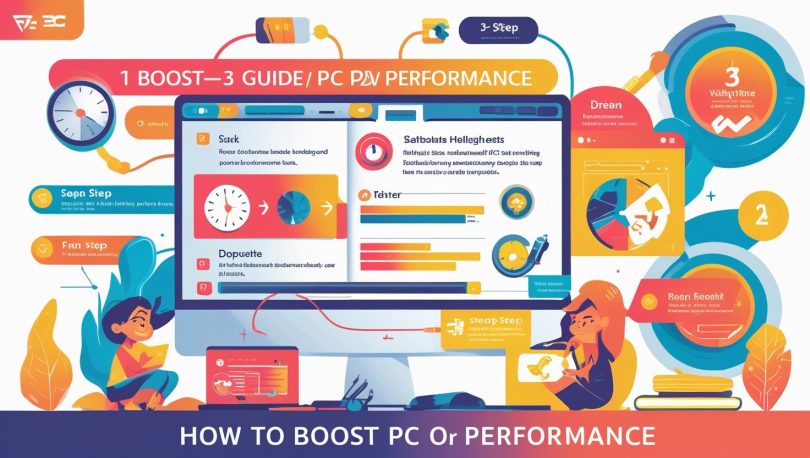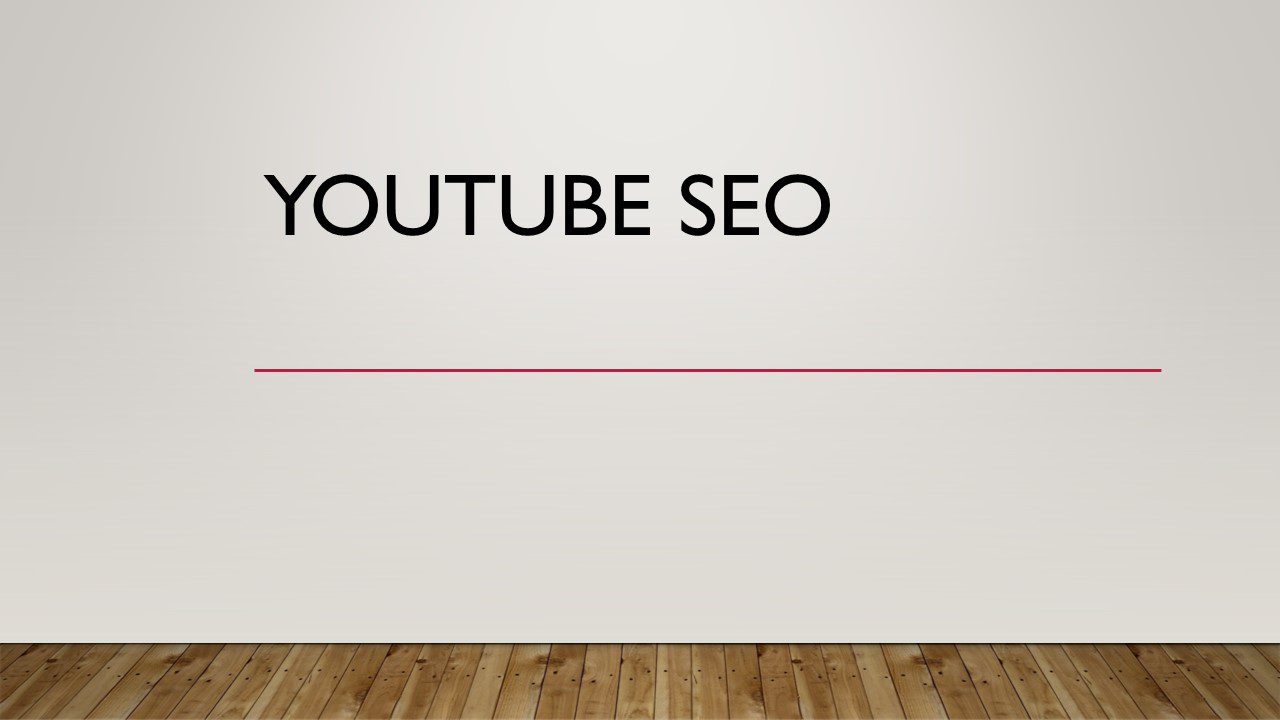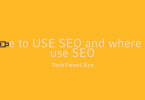Here some step we can follow for boost up our PC or Laptop:
🔹Step 1: Stop Diagnostic Policy Service
How:
Open My Computer, right-click and select Manage, then navigate to Services and Applications > Services.
Scroll down to find Diagnostic Policy Service, double-click it, then set it to Manual and Stop it.
Click Apply and OK.
My Computer > Manager > Service& Application > service > Diagnostic Policy service > double click > stop > manual > Apply then OK.
Tip:
Turning this off can help free up resources and reduce CPU usage.
🔹Step 2: Set Additional Plans (High Performance)
How:
Click Start, search for Power options, then select Show additional plans.
Choose High Performance.
This lets your PC use its full power without conserving energy.
Start > power option > show additional plans > High performance.
🔹Step 3: Adjust Visual Effects for Best Performance
How:
Open Control Panel > System > Advanced System Settings > Performance (Settings).
Select Adjust for Best Performance and apply.
This will streamline Windows’ appearance and cut back on needless effects.
Start > Control Panel > system > advance system settings > performance/Settings > adjust for best performance.
🔹Step 4: Clear Temporary Files
How:
Open Start > Run, then Type %temp% and delete all files in this folder.
Repeat this by typing temp in Run and clearing those files as well.
This procedure clears temporary files and frees up disk space.
Start > run >%temp %> delete all file.
🔹Step 5: Additional Cleanup and Boost Methods
Here are a few more tweaks you can perform:
✅ Start > Run > tree > enter:
This command displays directory structures, freeing memory afterwards.
✅ Start > chkdsk > enter:
Runs a disk check to find and repair disk issues.
✅ Start > prefetch:
Open the folder and delete all files in it.
This clears out files that Windows pre-loads for faster application launch — sometimes this cache grows large and messy.
✅ Start > Run > msconfig:
Click Services, check Hide all Microsoft services, then disable unwanted ones.
This reduces background services consuming resources.
✅ Start > Run > regedit:
- To shorten Mouse Hover Time:
Go to HKEY_CURRENT_USER > Control Panel > Mouse > MouseHoverTime, and set its value to 10. - To shorten Menu Display:
Go to ** HKEY_CURRENT_USER > Control Panel > Desktop > MenuShowDelay**, and set it to 10.
✅ Disk Cleanup:
Open My Computer, right-click your drive, select Property, then Disk Cleanup.
Choose files to delete and clear.
✅ Defragment:
Click Start > Defragment, select drive, and optimize.
This reorganises files and makes disk operations faster.
✅ Task Manager Services:
Open Task Manager, select Services, and enable or disable services you do not need.
🔹Conclusion:
Slow performance can be frustrating, but you don’t necessarily need to buy a new PC or laptop to solve these issues.
Using the steps we explained above, you can clear temporary files, adjust settings, disable unwanted services, and optimize your PC’s performance.
Your computer will become more responsive, faster, and more efficient — letting you work, browse, and enjoy your PC without needless lag.
- Start>run>temp> delete all file.
- Start>tree>enter.
- Start>chkdsk>enter.
- Start>prefetch>delete all file.
- Start>run>msconfig>service>hide all Microsoft service>apply>Ok
- Start>Run>regedit>HKEY_Current_user>Control Panel>mouse>MouseHoverTime>value 10.
- Start>Run>regedit>HKEY_Current_user>Control Panel>desktop>MenuShowDelay>value 10
- Open my computer>Driver properties> disk Cleanup>scan complete, select all and clean and system setting>again select all and ok and delete.
- Start>defragment>select driver>optimize
- Task Manager>Service>enable or disable your choice.

If you’d like me to proceed with any of these, please just let me know from the site techtweet.xyz! Also if you need to learn something new than subscribe YouTube : ASP.NET With SQL SERVER