Facial recognition is one of the most powerful and widely used features in computer vision. With Azure AI Face and Vision Studio, you can detect faces in images without writing a single line of code. In this step-by-step guide, we’ll walk through using these tools to test face detection capabilities.
To test the face detection capabilities of the Azure AI Face service, you will use Azure Vision Studio. This is a UI-based platform that lets you explore Azure AI Vision features without needing to write any code.
🎯 Objective
You will:
- Create an Azure AI services resource
- Use Vision Studio to detect faces in images
- Upload custom images and review detection details
- Learn how Azure AI responds to partially obscured faces
🛠️ Step 1: Create an Azure AI Services Resource
To begin, you’ll need to create a resource in Azure:
- Go to the Azure Portal:
👉 https://portal.azure.com - Click + Create a resource, search for Azure AI services, and select Create.
- Fill out the form with:
- Subscription: Your Azure subscription
- Resource Group: Create a new group or use an existing one
- Region: Choose one close to you (e.g., East US 2)
- Name: Enter a unique name (e.g.,
face-ai-demo) - Pricing Tier: Select Standard S0
- Check the box to acknowledge the terms
- Click Review + Create, then Create
🧩 Step 2: Connect to Vision Studio
- Visit Vision Studio:
👉 https://portal.vision.cognitive.azure.com - Sign in with the same Microsoft account used in Azure.
- On the home page, click View all resources under Getting started with Vision.
- Find your newly created resource, check the box, and click Select as default resource.
🔁 If you don’t see your resource, click Refresh.
- Close the settings window by clicking X at the top right.
👀 Step 3: Detect Faces in Images
On the Vision Studio home, go to the Face tab.
Click on Detect Faces in an Image.
Under Try It Out, check the box to agree to the resource usage policy.
Try out Azure’s sample images — the service returns:
- Number of faces detected
- Bounding boxes
- Emotions and attributes
📷 Step 4: Upload Custom Images
- Download the test images:
👉 https://aka.ms/mslearn-detect-faces - Extract the
detect-faces.zipfile on your computer. - Upload these images to test:
- store-camera-1.jpg: Faces in a store
- store-camera-2.jpg: More crowded scene
- store-camera-3.jpg: Face partially obscured
- Observe the data returned for each image:
- You’ll see bounding boxes for detected faces
- store-camera-3.jpg shows how obscured faces might not be detected
Create an Azure AI services resource
You can use Azure AI Face service with an Azure AI services multi-service resource. If you haven’t already done so, create an Azure AI services resource in your Azure subscription.
- In another browser tab, open the Azure portal at https://portal.azure.com, signing in with the Microsoft account associated with your Azure subscription.
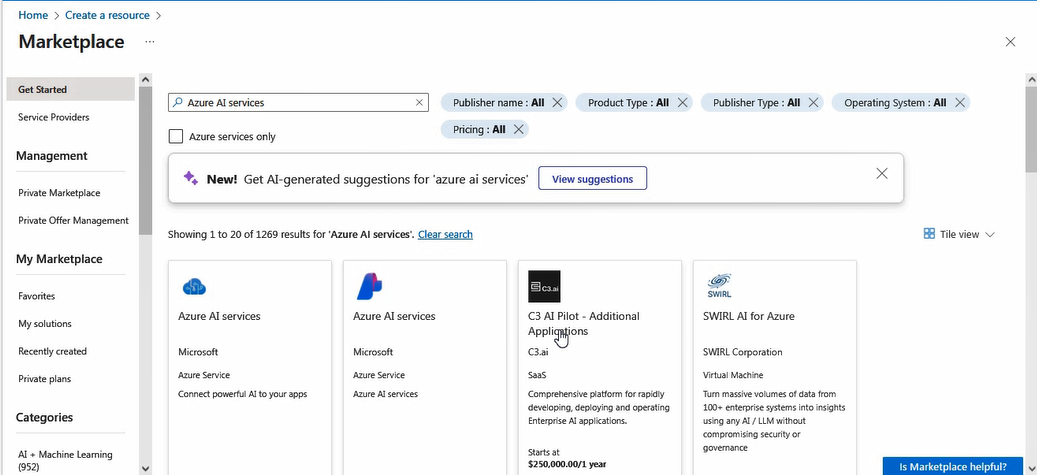
- Click the +Create a resource button and search for Azure AI services. Select create an Azure AI services plan. You will be taken to a page to create an Azure AI services resource. Configure it with the following settings:
- Subscription: Your Azure subscription.
- Resource group: Select or create a resource group with a unique name.
- Region: Select the closest geographical region. If in eastern US, use “East US 2”.
- Name: Enter a unique name.
- Pricing tier: Standard S0.

- By checking this box I acknowledge that I have read and understood all the terms below: Selected.
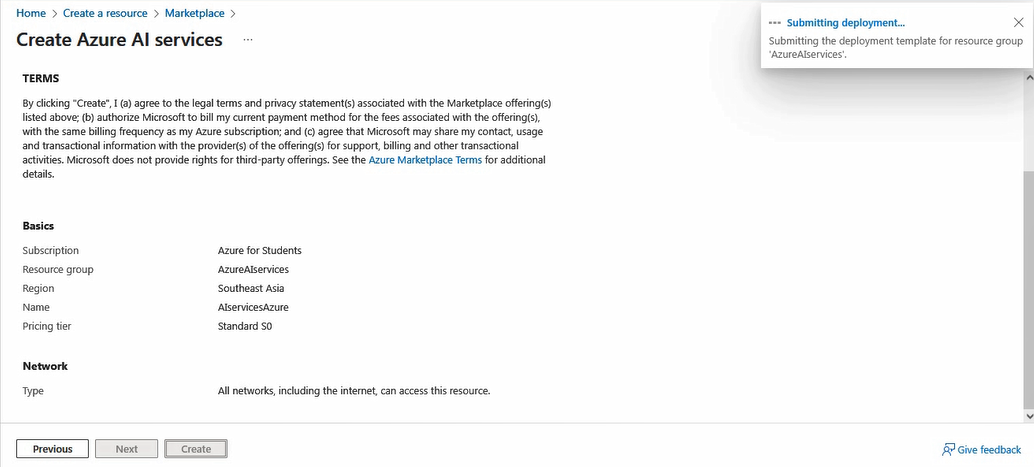
- Select Review + create then Create and wait for deployment to complete.
Create Custom Vision

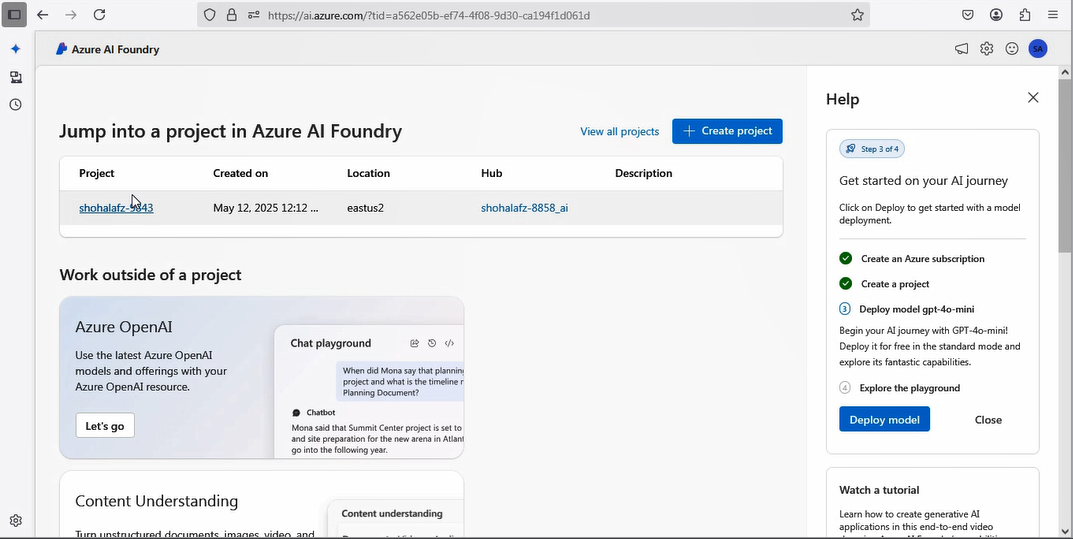
Connect your Azure AI service resource to Vision Studio
Next, connect the Azure AI services resource you provisioned above to Vision Studio.
- In another browser tab, navigate to Vision Studio at https://portal.vision.cognitive.azure.com.
- Sign in with your account and making sure you are using the same directory as the one where you have created your Azure AI services resource.
- On the Vision Studio home page, select View all resources under the Getting started with Vision heading.

- On the Select a resource to work with page, hover your mouse cursor over the resource you created above in the list and then check the box to the left of the resource name, then select Select as default resource.
Note : If your resource is not listed, you may need to Refresh the page.
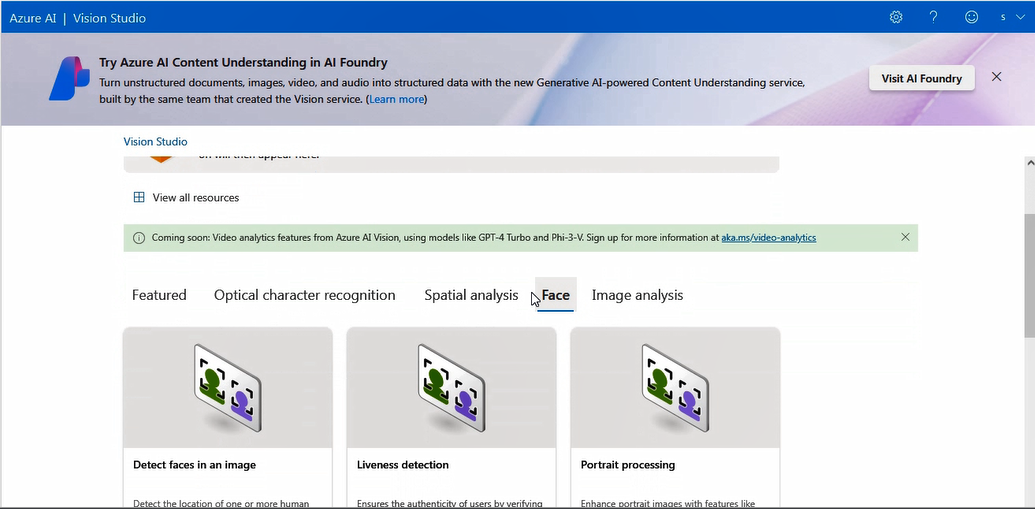
- Close the settings page by selecting the “x” at the top right of the screen.
Detect faces in the Vision Studio
- In a web browser, navigate to Vision Studio at https://portal.vision.cognitive.azure.com.
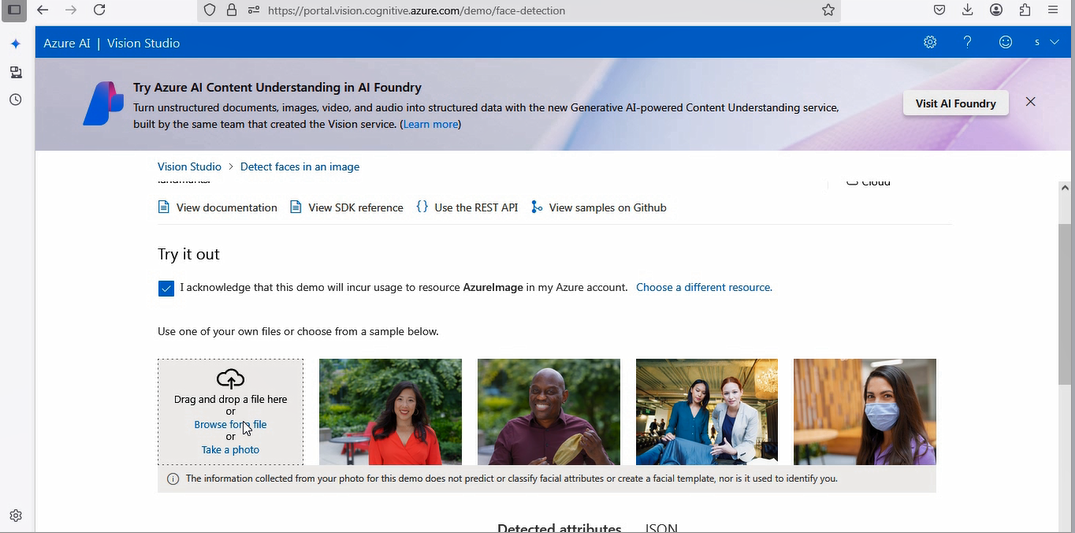
- On the Getting started with Vision landing page, select the Face tab and then select the Detect Faces in an image tile.
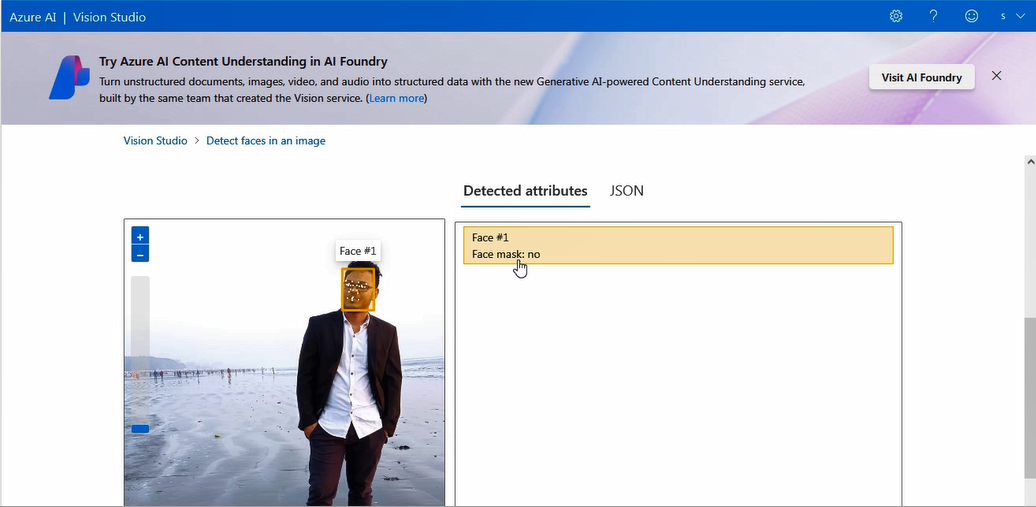
- Under the Try It Out subheading, acknowledge the resource usage policy by reading and checking the box.
- Select each of the sample images and observe the face detection data that is returned.
- Now let’s try with some of our own images. Select https://aka.ms/mslearn-detect-faces to download detect-faces.zip. Then open the folder on your computer.
- Locate the file named store-camera-1.jpg; which contains the following image:

- Upload store-camera-1.jpg and review the face detection details that are returned.
- Locate the file named store-camera-2.jpg; which contains the following image:

- Upload store-camera-2.jpg and review the face detection details that are returned.
- Locate the file named store-camera-3.jpg; which contains the following image:

- Upload store-camera-3.jpg and review the face detection details that are returned. Notice how Azure AI Face did not detect the face that is obscured.
In this exercise you have explored how Azure AI services can detect faces in images. If you have time, feel free to try the sample images or some of your own images.
🧼 Step 5: Clean Up Resources
If you don’t intend to do more exercises, delete any resources that you no longer need. This avoids accruing any unnecessary costs.
- To avoid ongoing charges, delete the resources:
- Go to https://portal.azure.com
- Navigate to your Resource Group
- Select your Azure AI services resource
- Click Delete and confirm
Fundamentals of Facial Recognition
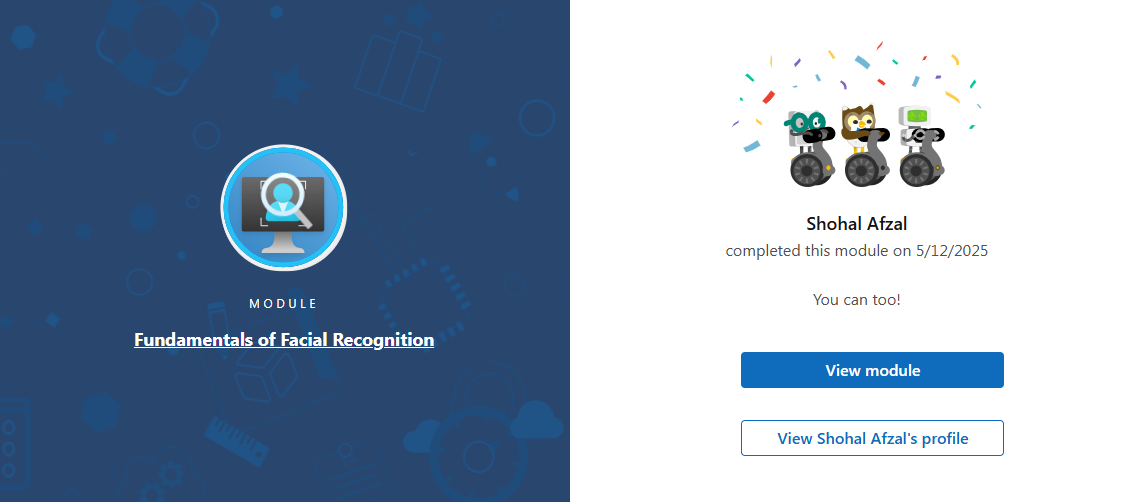
✅ We hope these questions helped reinforce your Microsoft Azure AI Face and Vision Studio Service knowledge! Got more Azure questions or suggestions? Drop a comment below or check out more tutorials at Techtweet.xyz.

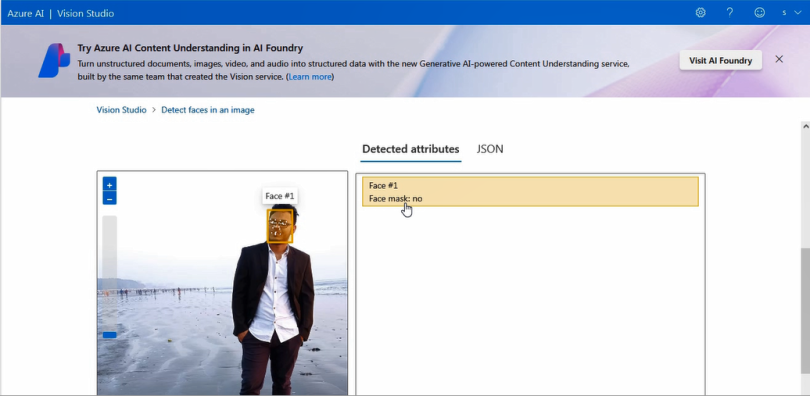
https://shorturl.fm/5JO3e
https://shorturl.fm/YvSxU
https://shorturl.fm/9fnIC
https://shorturl.fm/a0B2m
https://shorturl.fm/68Y8V
https://shorturl.fm/oYjg5
https://shorturl.fm/a0B2m